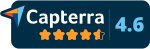Learn Mokapen
Customer Support and Tickets
Customer Support is Mokapen's free module for managing requests or solving problems by opening Tickets to an Organization.
The Tickets received can also be connected to Tasks and Projects to keep track of any activities to be carried out.
Ticket management can be of two types:
- Internal Tickets: they are opened within the Organization itself by its members.
- External Tickets: they are opened by members of other organizations.
Internal Tickets
Internal Tickets are created and managed entirely within an Organization, to make specific requests towards members of the same Organization.
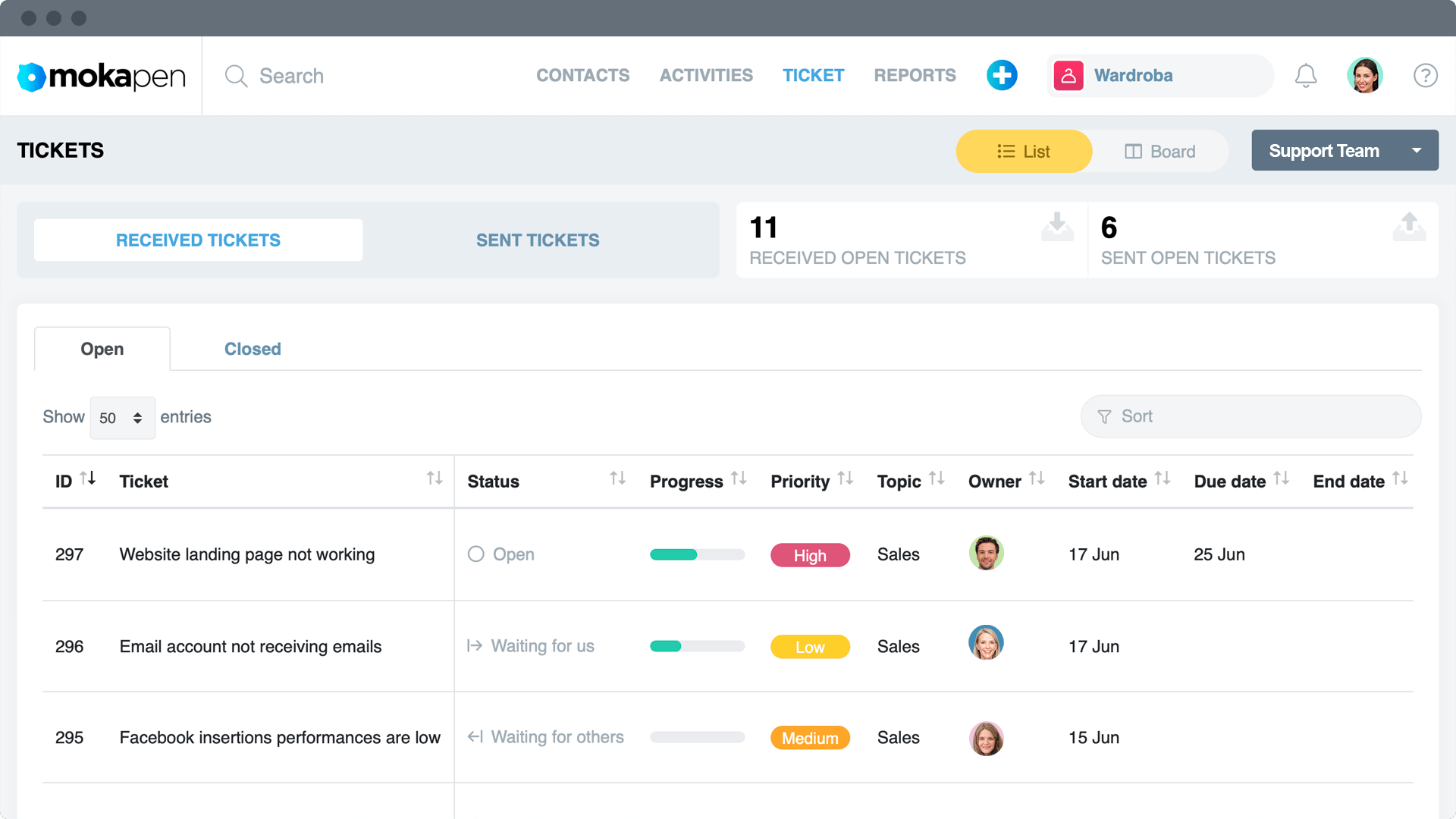
Settings
For each Organization with active Tickets, it is possible to set through the settings page for Internal Tickets:
- Manager: by selecting a user among the members of the Organization, he will be the default manager for all Internal Tickets. Obviously you can then modify the Ticket by changing the name of the manager.
- Topics: it is a list of topics among which Internal Tickets can be categorized. In addition to the topic name, you can also set the order of appearance.
Create an Internal Ticket
An Internal Ticket is characterized by values that can be set:
- Topic: it is a list of topics among which Internal Tickets can be categorized. The list can be created via the settings page for Internal Tickets.
- Description: Contains all useful information for the Ticket and it is also possible to mention other members of the Organization by typing "@" and the name of the member.
- Responsible: who has the task of closing the Ticket. The default responsible can be set via the settings page for Internal Tickets.
- Origin: A Ticket can be generated following a contact of various origins, for example from the website, via email, phone call or chat. In this field you can register the origin that led to the creation of the Ticket.
- Attachments: It is possible to attach files to the Ticket. Organizations with Free package have up to 100MB of online space to upload files to attach. With the Premium packages, on the other hand, it is possible to extend the online space or connect Mokapen to your cloud storage account (for example, Google Drive or Dropbox) to attach files directly from the user's cloud. You can see the details of your organization's plan on the information page.
- Connections: A Ticket can be connected to Tasks and Projects, Contacts and Companies in order to keep track of activities related to a customer or partner. In this way, by opening the tab of the task, project, contact or company, it is possible to see all Tickets connected to it.
When an Internal Ticket is created, its manager can set additional values:
- Status: Shows the progress of the Ticket through status which are visible to the author of the Ticket.
- Deadline: the manager may apply a deadline for internal use to ensure that the Ticket is closed in time. The expiration is not visible to the author of the Ticket.
- Priority: It defines the level of urgency with which the Ticket must be closed, consequently it can be Low, Medium or High. Each Ticket created has Medium priority by default.
- Checklist: An interactive list of actions to be tracked in order to close the Ticket.
- Stakeholders: the other members who collaborate on the Ticket. Usually the stakeholders represent a second level of responsibility, as they collaborate with the responsible at the closure of the Ticket.
- Tags (coming soon): Create custom tags and use them to categorize Tickets. In the Kanban view of the Tickets you can also manage the Tickets by tag.
Access your Tickets via your Tickets page.
External Tickets
External Tickets are created to an Organization by users who belong to other Organizations.
External Tickets are therefore very useful for inviting customers, partners, suppliers or external collaborators to your Organization to manage requests and solve problems through the external page for Tickets that each Organization has.
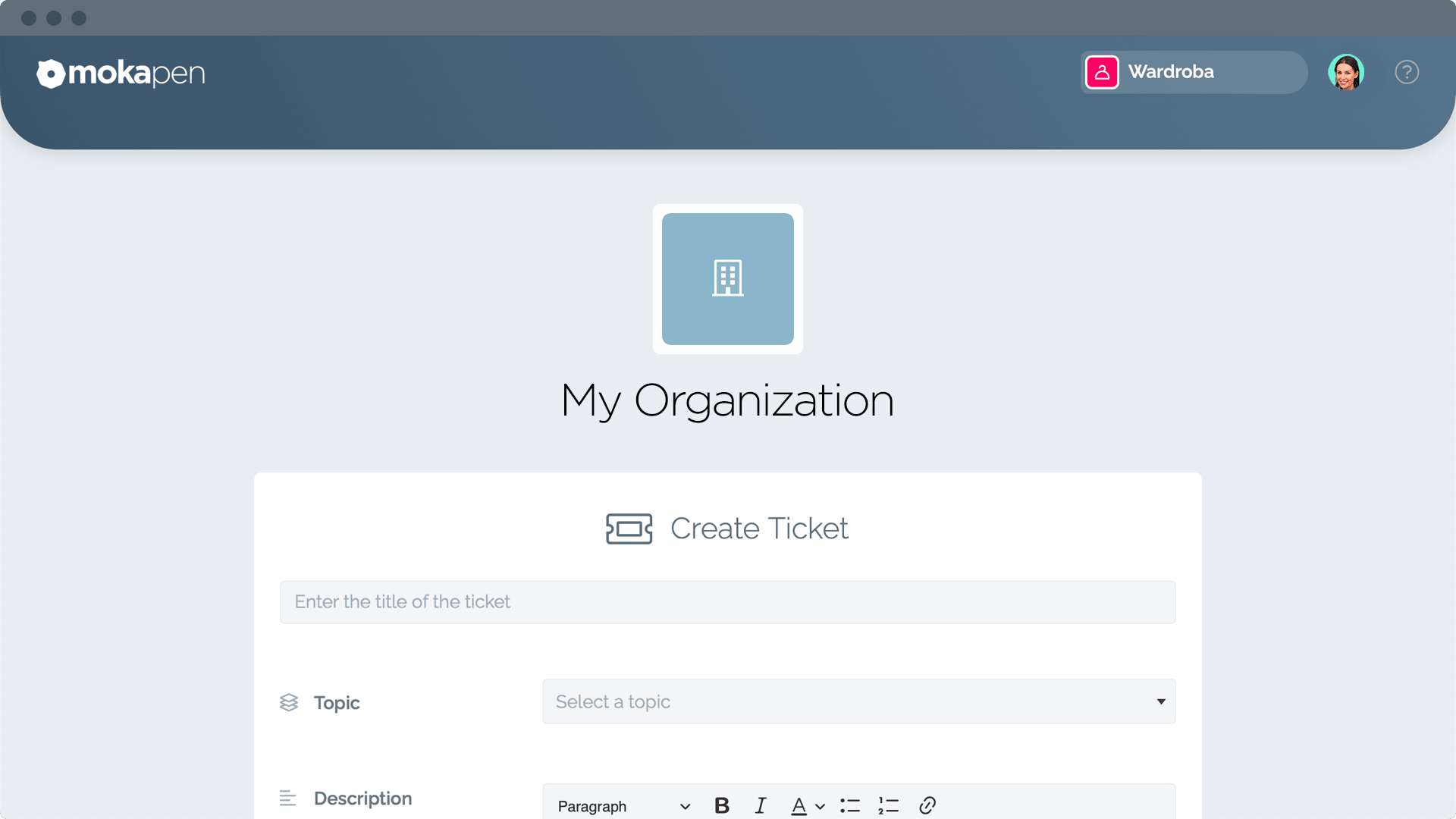
Settings
For each Organization with active Tickets, it is possible to set through the settings page for External Tickets:
- External Ticket Page: It is the external page, accessible by anyone, through which a user registered with Mokapen can open an External Ticket to another Organization. Just copy the page link and share it with your customers or external contacts.
- Owner: by selecting a user among the members of the Organization, he will be the default manager for all External Tickets. Obviously you can then modify the Ticket by changing the name of the manager.
- Topics: it is a list of topics among which External Tickets can be categorized. In addition to the topic name, you can also set the order of appearance.
Create an External Ticket
An External Ticket is characterized by values that can be set:
- Topic: It is a list of topics among which Internal Tickets can be categorized. The list can be created via the settings page for External Tickets.
- Description: Contains all useful information for the Ticket.
- Attachments: It is possible to attach files to the Ticket. Organizations with Free package have up to 100MB of online space to upload files to attach. You can see the details of your organization's plan on the information page.
When an External Ticket is created, its manager can set further values:
- Status: Shows the progress of the Ticket through status which are visible to the author of the Ticket.
- Deadline: the manager may apply a deadline for internal use to ensure that the Ticket is closed in time. The expiration is not visible to the author of the Ticket.
- Priority: It defines the level of urgency with which the Ticket must be closed, consequently it can be Low, Medium or High. Each Ticket created has Medium priority by default.
- Checklist: An interactive list of actions to be tracked in order to close the Ticket.
- Responsible: who has the task of closing the Ticket. The default responsible can be set via the settings page for External Tickets.
- Stakeholders: the other members who collaborate on the Ticket. Usually the participants represent a second level of responsibility, as they collaborate with the responsible at the closure of the Ticket.
- Origin: A Ticket can be generated following a contact of various origins, for example from the website, via email, phone call or chat. In this field you can register the origin that led to the creation of the Ticket.
- Connections: A Ticket can be connected to Tasks and Projects, Contacts and Companies in order to keep track of activities related to a customer or partner. In this way, by opening the tab of the task, project, contact or company, it is possible to see all Tickets connected to it.
- Tags (coming soon): Create custom tags and use them to categorize Tickets. In the Kanban view of the Tickets you can also manage the Tickets by tag.
Access your Tickets via your Tickets page.